For those of you who haven’t heard yet, Goodsmile Company came out recently with an iphone app titled Nendoroid Planet. Being an avid nendoroid fan, I was overjoyed to hear that there was now an app featuring nendoroids. I downloaded the app right away and began playing with it. So I though I might as well post something highlighting the app and giving a mini-guide on how to operate the app and play the game.
Above we have the main screen that you see when you start the app. Click the button on the upper left to start.
Past the main screen you have the actual planet I guess. This kind of acts like a main menu where you choose where you want to go. You navigate using the bottom five buttons.
The buttons take you to (from left to right):
1. Tower- Where you can play the nendoroid defense game
2. Vendor- Where you can unlock new nendoroids
3. Museum- Where you can view your unlocked nendoroids
4. Goodsmile News- Where you can see all the latest figure news from Goodsmile.
5. Options- Where you can adjust volume settings and sign in with twitter (This app has a tweet feature where you can tweet when you unlock new nendoroids)
Here is the actual game that you play, called Nendoroid Defense. Click the topmost button to begin.
The premise of the game is that you place various nendoroids around a grid. As you can see there is a path going across the grid. This path is where the monsters come through. The objective is to stop the monsters from reaching to the other side. You need to place your nendoroids along the path so they can attack and kill the monsters so they don’t reach the other side. Each nendoroid has their own different attack style, and each monster has their own weakness against certain attacks.
When you begin the game you are given a certain amount of stars to start with (the amount of stars you have can be seen in top left corner). When you go place a nendoroid on the grid it costs a certain amount of stars. Don’t worry if you spend all your stars, you’ll earn more when you kill some enemies.
When you are finished placing your nendoroids, click the start button [スタート]. This starts the first wave, and in this case (the first level) it is one of five waves in the level.
Enemies will start to move in along the path when the wave starts. At this point the nendoroids will attack by themselves, and you just kinda watch (those who have played RPGs will probably be very familiar with the way this game is played). As you kill enemies you gain more stars, which you can use to place some more nendoroids on the grid or you can use them to level up your existing nendoroids.
To level up a nendoroid simply tap on the nendoroid you want to level up (this can be done between waves or during the wave). It costs a certain amount of stars to level them up, the amount going up each time you level them.
Nendoroids have a certain range of attack from where you place them. Their attack range is marked with blue tiles which can be seen when you go to place them/tap on them. Their attack range increases if you level them up enough.
When you finish a wave you move to the next one, where it shows what enemy you will be dealing with in that particular wave. You can see the enemies hp, how many stars they give when killed, types of attacks they are vulnerable to (Vulnerable is marked with O, invulnerable is marked with an X), etc. Enemies get progressively stronger as you move on, so be sure to place more nendoroids and level up your existing ones.
If you make through all waves without loosing all your lives or running out of time, you have beat the stage!
When you finish a stage you are awarded coins based on how well you did. How many lives you have left, time left, and stars left determines how many points you earn in the end. The more points the more coins you get.
This is where you spend your earned coins, at these gumball machine type things. Drag a coin from the top left into the machine and turn the handle. These machines unlock more nendoroids for you to use in the game. Gold coins usually unlock the ones you use in game, where as bronze just unlocks a nendoroid you can see in the museum.
Here is the museum I mentioned above, where you can view all the nendoroids you’ve earned. This is the list of all the nendoroids ever made. These just contain 2D pictures and info on the nendoroid, these nendoroids can’t be used in the game.
And here are the 3D nendoroids you can unlock. Not as many as the 2D ones, but it would probably be too much to make 3D models of all the nendoroids ^^. These nendoroids can all be used in the game.
When you click on one of the 3D nendoroids you can then move them around and look at them from various angles. Its like carrying a bunch of nendoroids in your pocket!
If you click the ‘set’ button in the top right you can place the nendoroid on the planet you see after you start the app! You can see I have placed some if you look at the earlier picture of the planet in this post.
Here is a really cool thing you can do with the 3D nendoroids: you can take pictures of them in different backgrounds with your iPhone camera! As you can see here I have Rin sitting on my keyboard. To do this, click the button on the bottom left [カメラ ON]. This activates the camera mode. Once you get your nendoroid in a nice position with whatever your taking a picture of, click the center button and then click the top button in the menu that pops up. This takes the picture and then saves it to your photos on your iPhone.
I really love this feature ^^.
Another feature of this app is that it gives news from Goodsmile Company. Looks kind of like a feed, where new articles are orange and read ones are turned blue.
You can see all the new figures being released including pictures in the Goodsmile news feature.
Anyway that’s about as much as you need to use the Nendoroid Planet iPhone app! Those are just some of the basics, but play around with the app because I haven’t covered everything!
For those who want the app, The good news is its free! Even better, its not limited to the Japanese itunes store either! I’m not sure if its available in all countries, I myself got it from the Japanese itunes store but I have seen it in the U.S. & U.K. itunes store as well.
I hope my mini-guide has been helpful! Have fun~


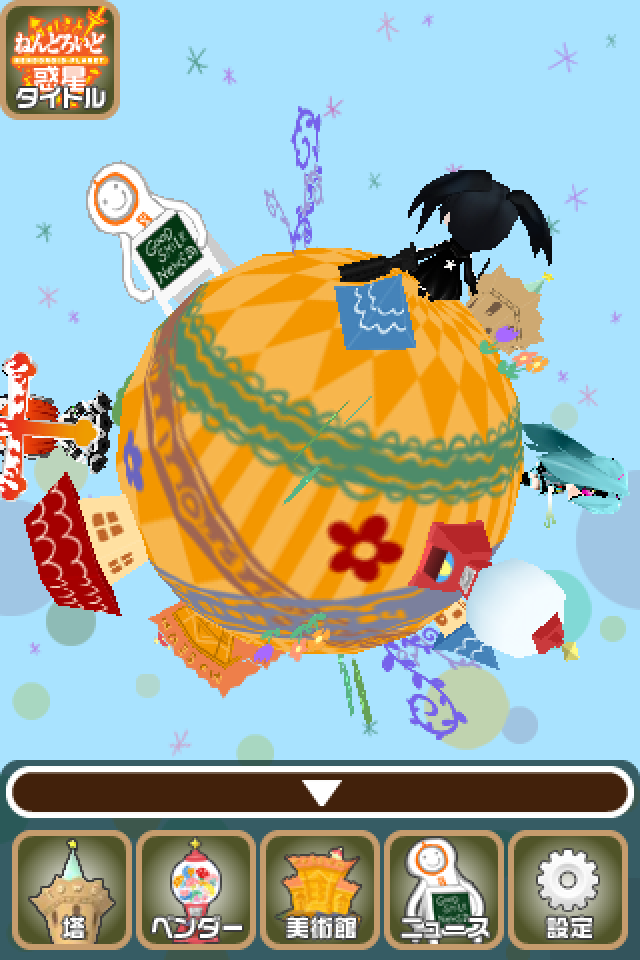
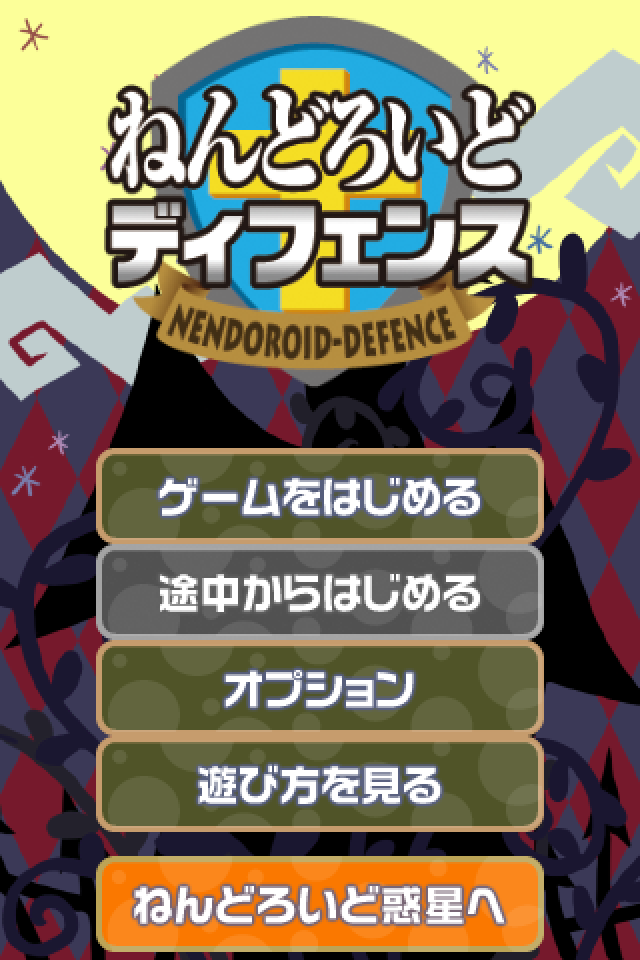



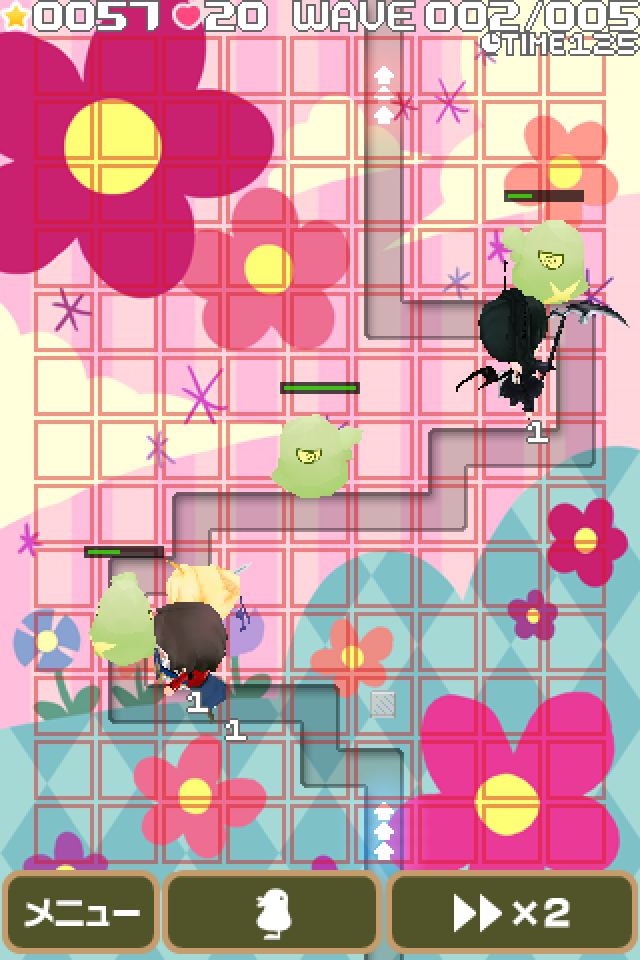


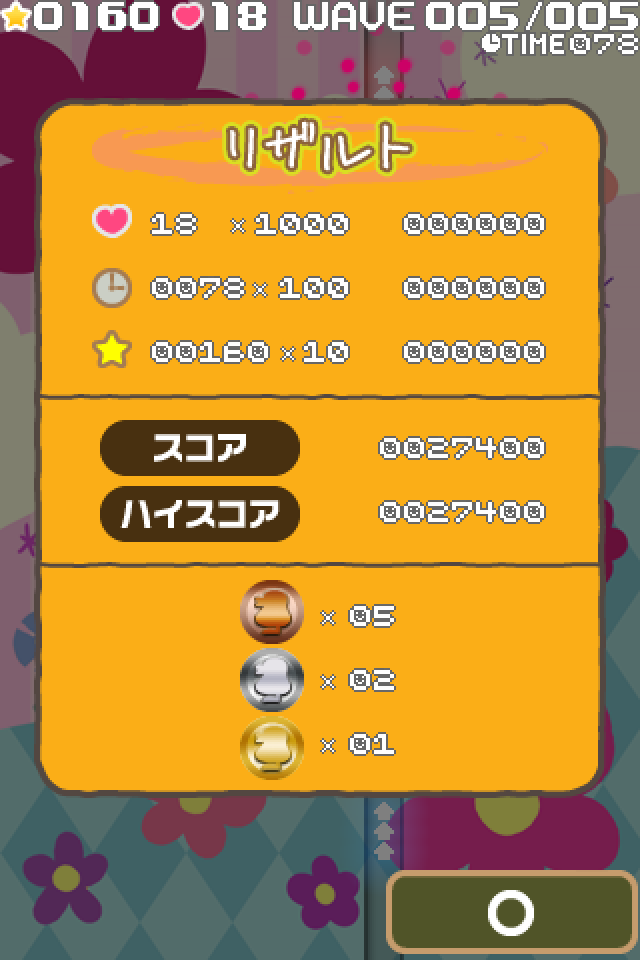
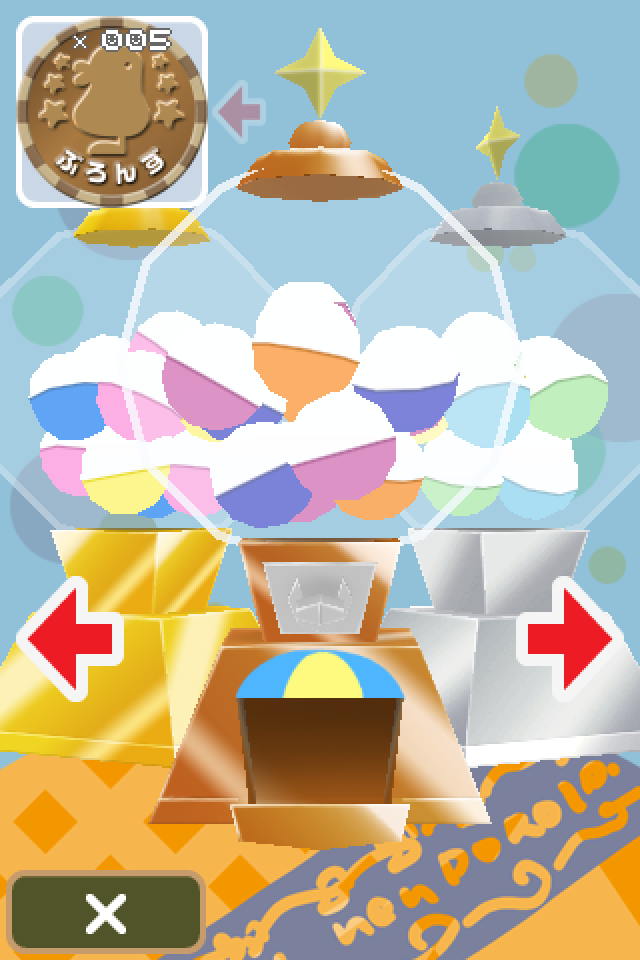
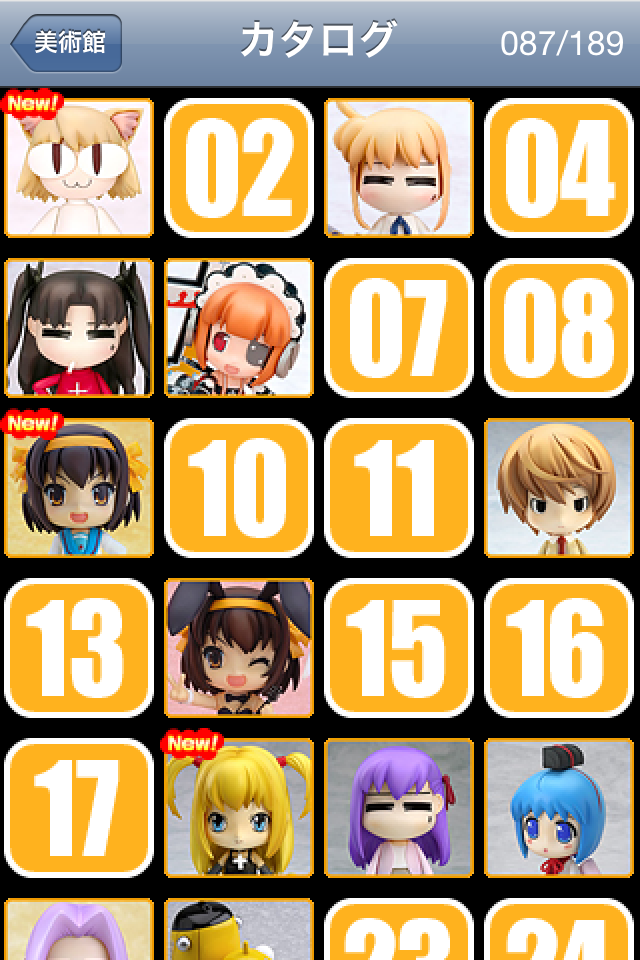




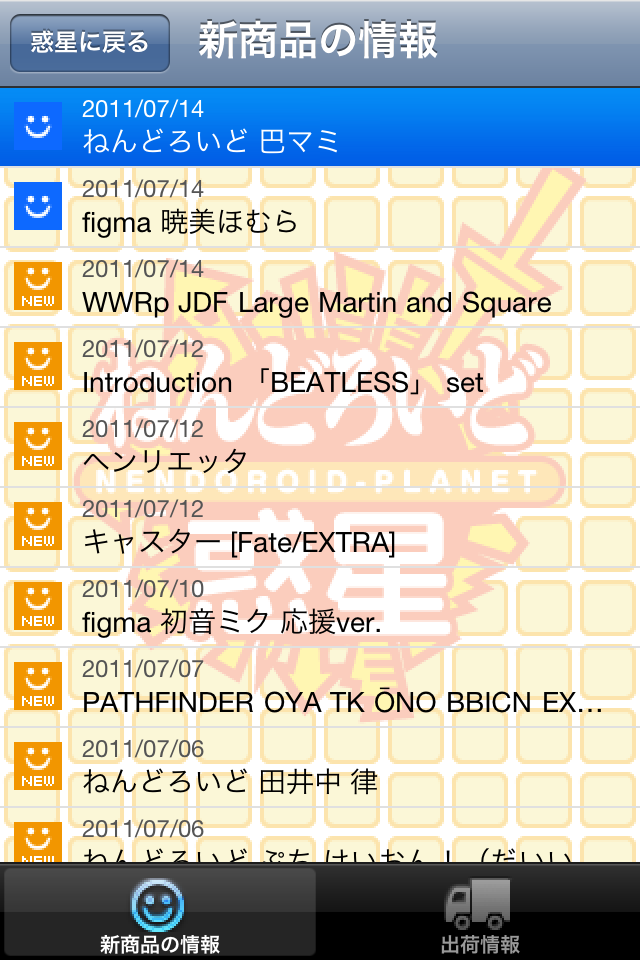
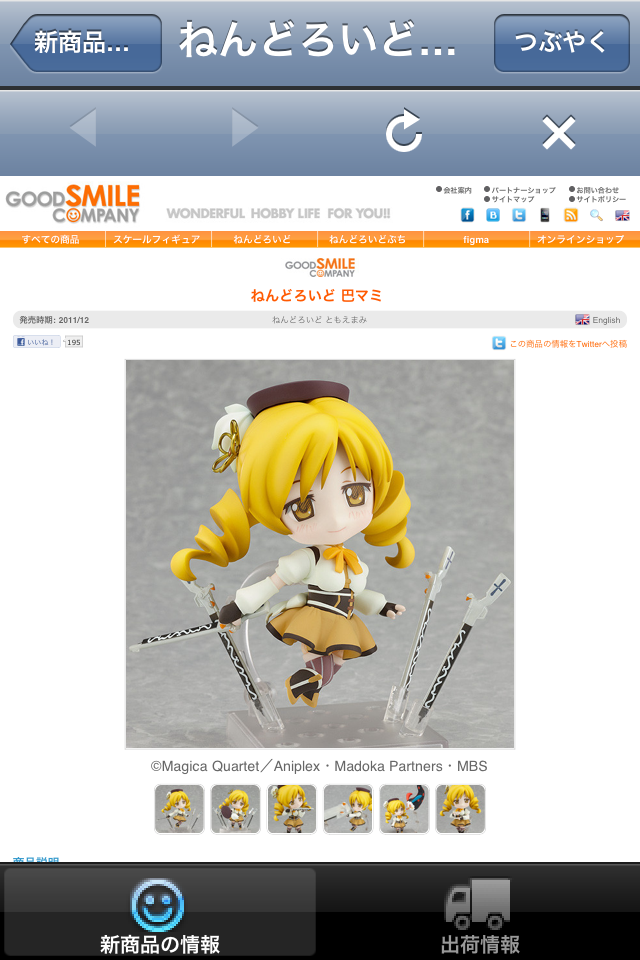
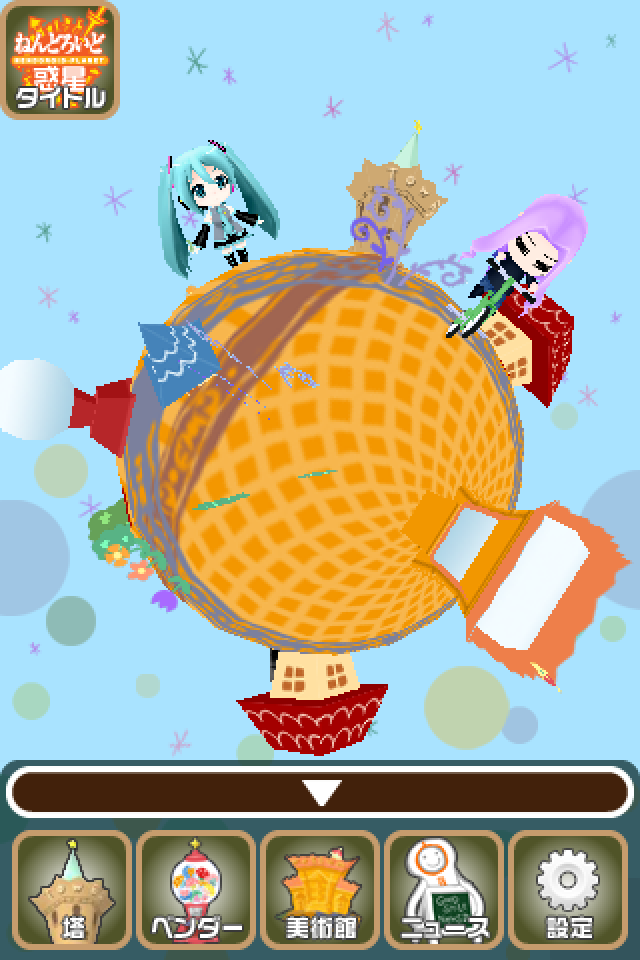

T_T why not android…
Yea hopefully they release another version soon for all the android users
Looks good, shame i dont have an iphone, if so i would be all over this.